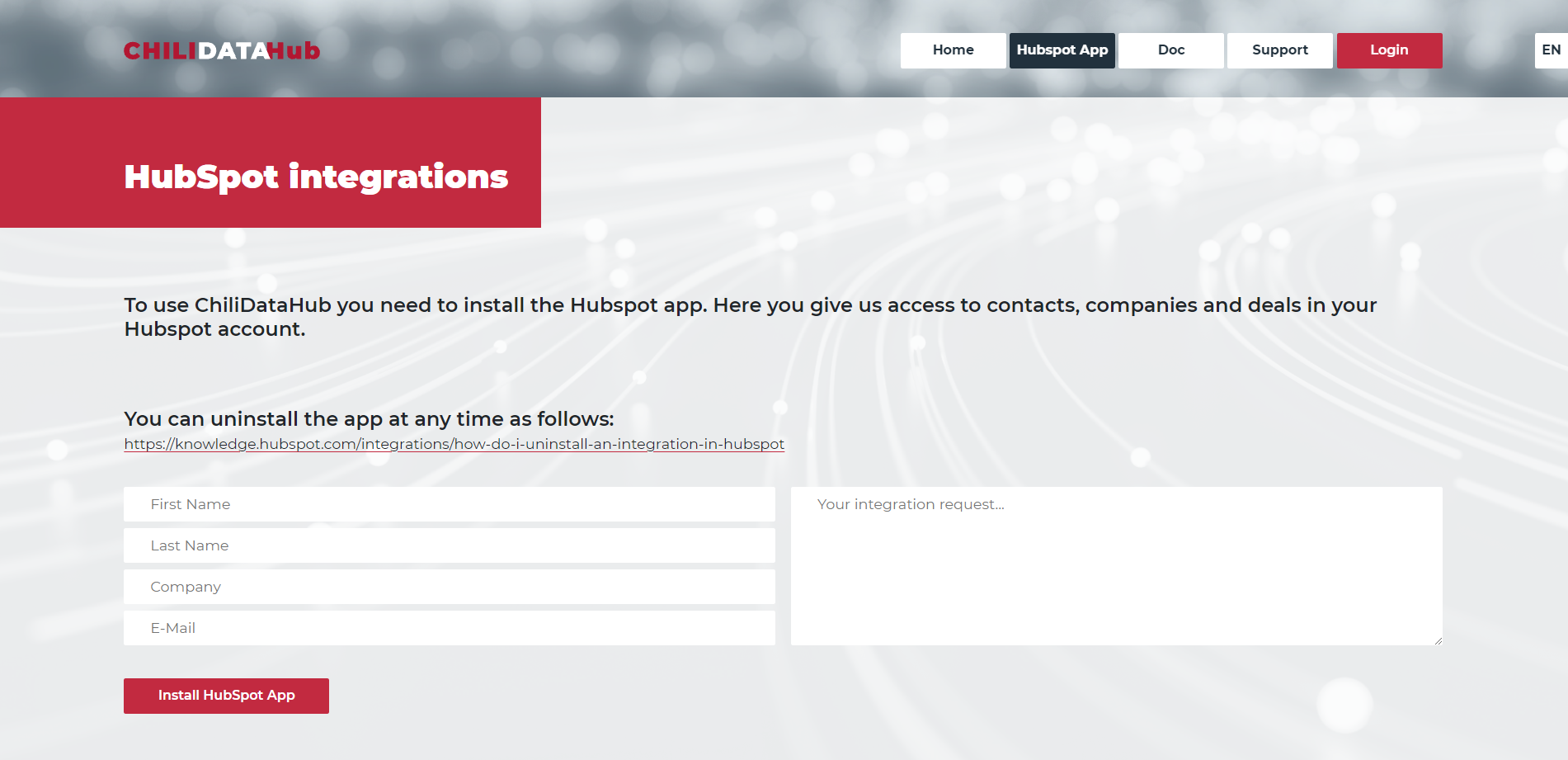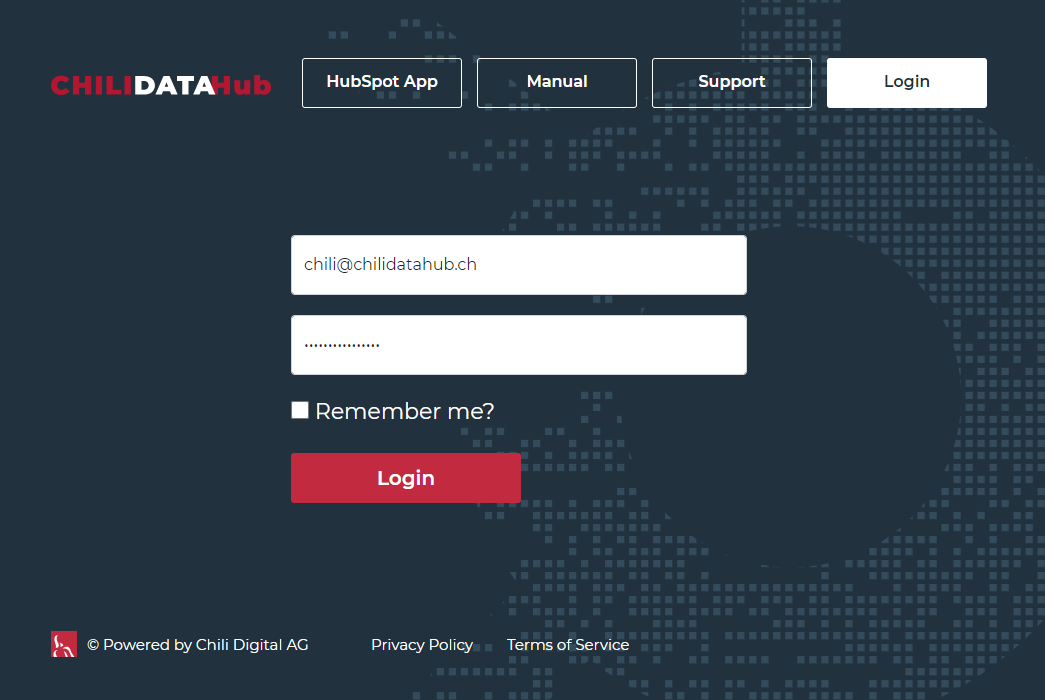The ChiliDataHub® enables different business software systems to be networked with HubSpot via a standardized platform. This enables data synchronization between HubSpot and any sales and ERP system. The HubSpot interfaces are configured according to your requirements. If the interface is live and running, everything will be done automatically. In our administration backend you can configure some settings and see detailed logs of the synchronization process.
Manual
Setup Process
If you want to use ChiliDataHub®, please follow the procedure below.
-
Install the app and make a request
- First, please visit the following link and provide us with some information about your desired HubSpot integration: https://chilidatahub.ch/install-hubspot-app Or go to your HubSpot account. Click the Marketplace Icon in the main navigation bar, then select Apps and search for ChiliDataHub®. In the top right, click Connect app.
- After filling out the form, please install our HubSpot app. With that you give us limited permission to access contact, companies, deals and properties in your HubSpot account. You can uninstall the app at any time.
-
Get an offer
- With the provided information we review your request and prepare a preliminary offer. Like HubSpot, our ChiliDataHub® is a SaaS solution. You pay a flat set-up fee and then monthly/yearly operating costs for the integration.
- If you agree, we will perform a short assessment with access to the third-party system you want to integrate. This will allow us to finalize the setup-fee in the SaaS agreement.
-
Confirm the offer
-
Specify mapping table
- In agreement with you, we specify a mapping table according to your integration and your requirements. The mapping table acts as a specification for the implementation and is supposed to cover the later use cases in HubSpot.
- After clarifying all details and releasing the mapping table we can start with the setup of your HubSpot integration.
-
Setup your Interface
- We implement the interface according to your specifications
- In cooperation with you, we test the integration in a secure test environment. After testing all your use-cases we are ready to go-live.
-
Go-Live
- We will activate the interface, which allows you to use the data in your HubSpot account.
- Additionally, you get an account for the ChiliDataHub®-backend, where you get an insight to all your interfaces and the synchronization history.
Backend - Usage
Dashboard
When you are logged into the ChiliDataHub backend, you can see your interfaces in the Dashboard view. Here you can see the time of the last and the next scheduled synchronization run. There is also a status overview of the last synchronization, where you can see possible warnings or errors.
Data Sync
The data synchronization interval can be set in the Interfaces menu. You can choose between 10 and 45 minutes. In this time interval the data is transferred from or to HubSpot.
Sync History
In the synchronization history you can take the number of synchronized objects. If you click on the status, you will get a more detailed view of the objects and tasks that have been completed.
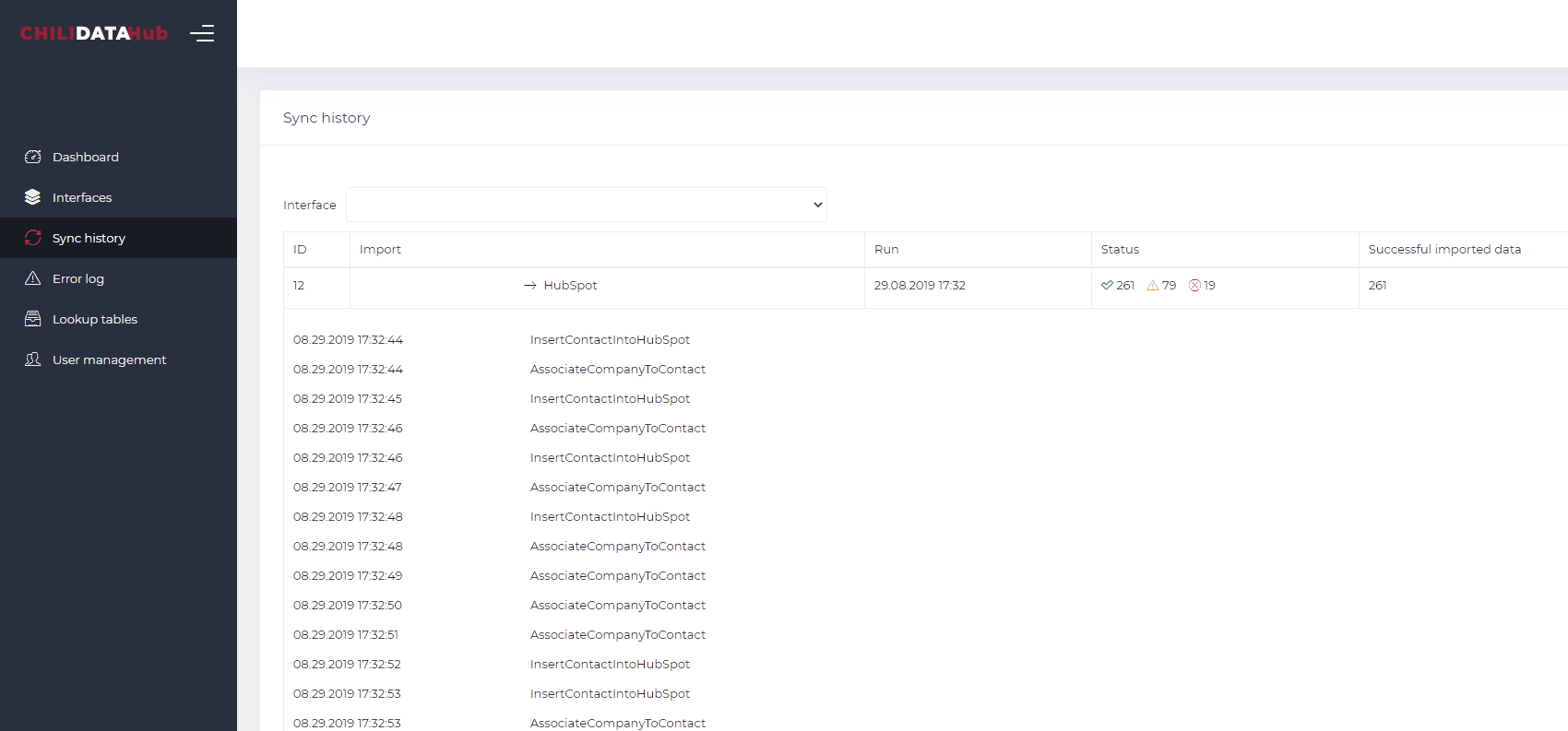
Error Log
If something goes wrong during a synchronization, everything is logged in the application. Therefore you get a message with detailed information. If you click on the information icon, you can see the properties that should be synchronized.
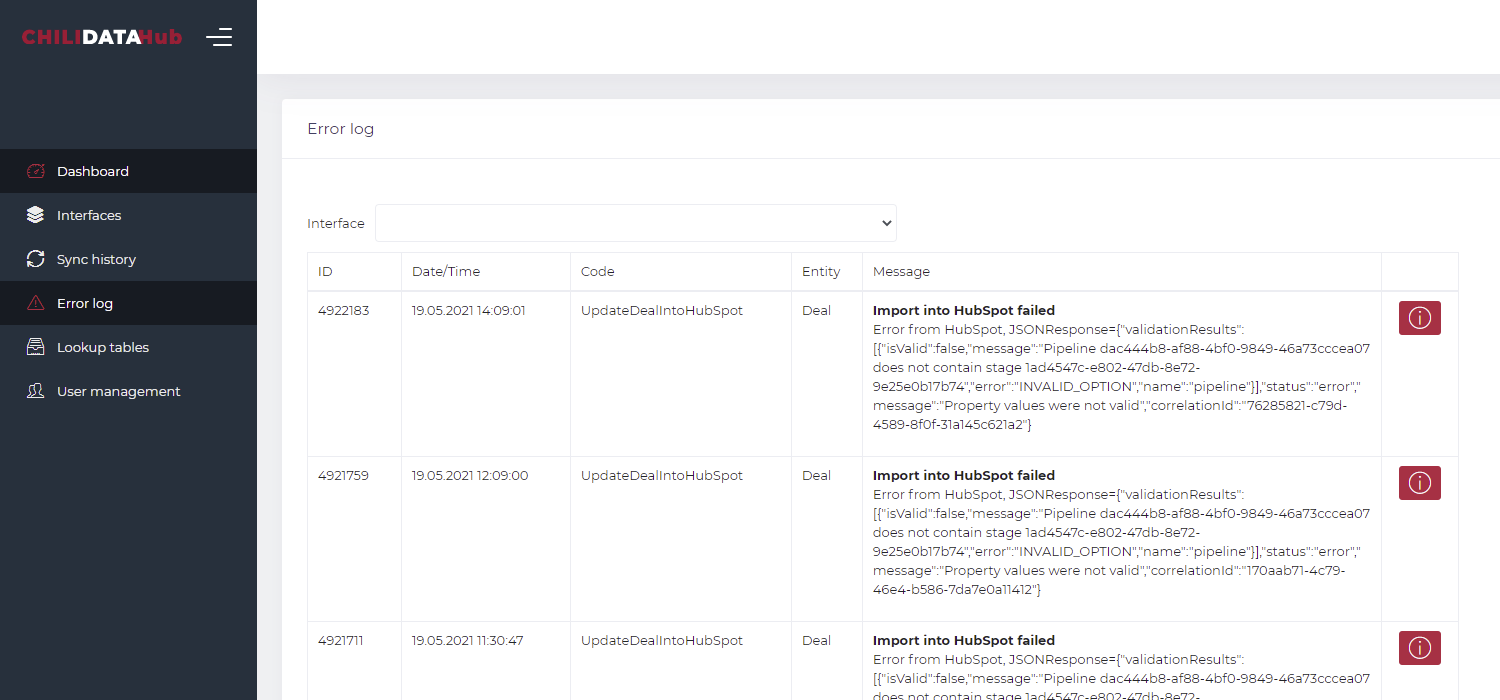
Security
The ChiliDataHub is an GDPR compliant application hosted in the swiss Azure-Cloud. The authentication method used for HubSpot is done via the OAuth 2.0 protocol. We use privacy-compliant contact deletions based on webhooks in HubSpot.